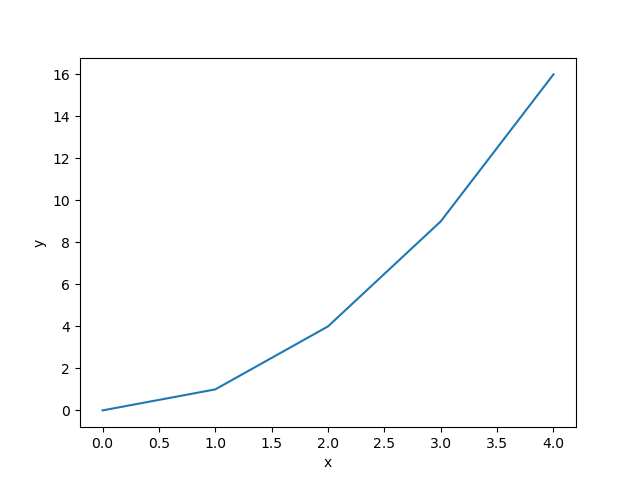Media Extension
The media extension provides the !media markdown command for adding images and videos. As used throughout MooseDocs content, the !media command can optionally create a numbered Float Extension by specifying the "id" setting. A caption may be include by using the "caption" setting. The configuration options for the media extension are listed in Table 1.
Table 1: Configuration options for the media extension.
| Key | Default | Description |
|---|---|---|
| active | True | Toggle for disabling the extension. This only changes the initial active state, use setActive to control at runtime. |
| prefix | Figure | The caption prefix (e.g., Fig.). |
Images
The media extension supports including the standard HTML image extensions: png, gif, jpg, jpeg, and svg. Images are added using the !media command followed by the filename, as shown in Example 1. Table 2 includes the list of available settings for the media command for images.
The "style" setting may be used, as in the example below, to control the placement and size of the image.
In order to make your webpage more accessible, you should provide "alt text" for all images and videos. You can do this using the "alt" setting. If that is not set, then the "caption" text will be used instead. If neither "alt" nor "caption" are set, then a warning will be issued.
Example 1: Example of the media command with an image.
!media large_media/framework/inl_blue.png
style=width:25%;float:right;margin-left:30px;
alt=INL logo
INL is part of the U.S. Department of Energy's complex of national laboratories. The laboratory
performs work in each of the strategic goal areas of DOE: energy, national security, science and
environment. INL is the nation's leading center for nuclear energy research and development. INL is
the nation's lead laboratory for nuclear energy research, development, demonstration and deployment
and we are engaged in the mission of ensuring the nation's energy security with safe, competitive and
sustainable energy systems and unique national and homeland security capabilities.

INL is part of the U.S. Department of Energy's complex of national laboratories. The laboratory performs work in each of the strategic goal areas of DOE: energy, national security, science and environment. INL is the nation's leading center for nuclear energy research and development. INL is the nation's lead laboratory for nuclear energy research, development, demonstration and deployment and we are engaged in the mission of ensuring the nation's energy security with safe, competitive and sustainable energy systems and unique national and homeland security capabilities.
Table 2: Settings available for images when using the media command.
| Key | Default | Description |
|---|---|---|
| style | None | The style settings that are passed to rendered HTML tag. |
| class | None | The class settings to be passed to rendered HTML tag. |
| id | None | Identifier to link against this object. |
| latex_src | None | Image to utilize when rendering with LaTeX |
| dark_src | None | Image to utilize with dark HTML theme |
| link | None | Anchor URL to navigate to upon being clicked |
| alt | None | Alt text describing image (defaults to caption) |
| caption | None | The caption text for the float object. |
| prefix | None | The numbered caption label to include prior to the caption text. |
Images Generated On-the-fly with Plot Scripts
There are some applications where an image may change very frequently, such as an image generated for regular assessment runs. In this case, it is undesirable to store a new image file in the application repository with each code version. Thus the media extension provides the ability to generate images on-the-fly by providing a python plot script name.
Example 2 gives an example of the python script capability, and Listing 1 displays the plot script used in the example.
Listing 1: Example plot script.
import os
import matplotlib.pyplot as plt
import pandas
os.chdir(os.path.dirname(os.path.realpath(__file__)))
data = pandas.read_csv('example_data.csv')
plt.xlabel("x")
plt.ylabel("y")
plt.plot(data['x'], data['y'])
plt.savefig('example_plot.png')
The image name may be specified with the key image_name, e.g.,
!media example_plot.py
image_name=some_plot.jpg
id=example-plot
caption=Example plot.
style=width:50%;padding:20px;
or if not provided, the image is assumed to have the same base name as the plot script, but with the .png extension instead of .py. In Example 2, the plot script was named example_plot.py, and the image_name key was omitted, so the image name example_plot.png was assumed.
Note the line
os.chdir(os.path.dirname(os.path.realpath(__file__)))
in the example plot script, which changes the directory to the plot script's directory. Otherwise, the plot script is not necessarily run from the directory containing it, in which case the relative path to the data (e.g., CSV) file would be incorrect, leading to a file-not-found error.
Table 3 lists the available settings for the media plot script command.
Table 3: Settings available for plot scripts when using the media command.
| Key | Default | Description |
|---|---|---|
| style | None | The style settings that are passed to rendered HTML tag. |
| class | None | The class settings to be passed to rendered HTML tag. |
| id | None | Identifier to link against this object. |
| latex_src | None | Image to utilize when rendering with LaTeX |
| dark_src | None | Image to utilize with dark HTML theme |
| link | None | Anchor URL to navigate to upon being clicked |
| alt | None | Alt text describing image (defaults to caption) |
| caption | None | The caption text for the float object. |
| prefix | None | The numbered caption label to include prior to the caption text. |
| image_name | None | Name of image created by the Python plot script, defaults to the name of the script with .png extension |
Videos
Locally stored or hosted videos can be displayed using the !media syntax. This works in the same fashion as for images, but also includes some extra settings as listed in Table 4.
Figure 1: "Big Buck Bunny" is an open-source animated short.
YouTube videos can also be displayed. The embedded youtube URL is simply provided as the media, this URL must contain 'www.youtube.com' and not end with an extension. Similar to locally stored or hosted videos, extra settings are provided as listed in Table 4.
Figure 2: MOOSE training webinar given on June 9–10, 2020.
Table 4: Settings available for videos when using the media command.
| Key | Default | Description |
|---|---|---|
| style | None | The style settings that are passed to rendered HTML tag. |
| class | None | The class settings to be passed to rendered HTML tag. |
| id | None | Identifier to link against this object. |
| latex_src | None | Image to utilize when rendering with LaTeX |
| controls | True | Display the video player controls (not compatible with YouTube). |
| loop | False | Automatically loop the video (not compatible with YouTube). |
| autoplay | False | Automatically start playing the video (not compatible with YouTube). |
| tstart | None | Time (sec) to start video. |
| tstop | None | Time (sec) to stop video. |
| poster | None | Add a 'poster' image the the video |
| quicktime | None | Video to utilize Macintosh codecs (for alpha transparencies) |
| dark_src | None | Image to utilize with dark HTML theme |
| alt | None | Alt text describing image (defaults to caption) |
| caption | None | The caption text for the float object. |
| prefix | None | The numbered caption label to include prior to the caption text. |
Float Images/Videos
As is the case for many items within the MooseDocs system (i.e., Table Extension), it is possible to create numbered images that may be referenced, as shown in Example 3. The "id" and "caption" settings are available for both images and videos.
Float Referencing
Referencing floats is possible using the !ref inline command, from both the same page and other pages:
Example 4: Example of referencing floats.
Float from the same page: [!ref](inl-logo) Figure from different page: [!ref](graph.md#plotly-ext-config) Table from different page: [!ref](table.md#table-floating) Algorithm from different page: [!ref](algorithm.md#bk)
Float from the same page: Figure 4
Figure from different page: Graph Extension, Table 1
Table from different page: Table Extension, Table 1
Algorithm from different page: Algorithm Extension, Algorithm 1
| Key | Default | Description |
|---|---|---|
| style | None | The style settings that are passed to rendered HTML tag. |
| class | None | The class settings to be passed to rendered HTML tag. |
| id | None | Identifier to link against this object. |