Docker Installation Instructions
Installing Docker Desktop
MacOS Installation Instructions
Download and install Docker Desktop from https://www.docker.com/products/docker-desktop/
Open the "Docker" application once installed.
Follow the remaining instructions in "Instructions for All Platforms" below.
Linux Installation Instructions
Download and install Docker Desktop from https://docs.docker.com/desktop/setup/install/linux/
The instructions for each flavor of Linux are found at the bottom of the page.
Follow the remaining instructions in "Instructions for All Platforms" below.
Windows Installation Instructions
Install WSL (Windows Subsystem for Linux) with the instructions at https://learn.microsoft.com/en-us/windows/wsl/install.
Download and install Docker Desktop from https://www.docker.com/products/docker-desktop/
When promoted during the install process, ensure that "Use WSL-2 instead of Hyper-V" is selected if it is seen as an option (it might not)
Open Command Line and run
wslto open a WSL windowFrom here on, all commands that are ran in a terminal window should be ran in a WSL window (opened with “wsl” in Command Line as above)
Follow the remaining instructions in "Instructions For All Platforms" below.
Instructions for All Platforms
Download and install ParaView from https://www.paraview.org/download.
ParaView is a visualization software from Kitware that will help you visualize TMAP8's results. Placing the input files you plan to run into an external working directory (as in Step 3 below) will enable output to be placed there as well. Then, ParaView can be used in the base operating system to view and visualize that output.
The remaining commands should be run within the WSL window on Windows and within a normal terminal window if on Linux or Mac!
Run the following command to pull the container:
docker pull idaholab/tmap8:2025.10.07-999a9a7Run the following command to a create a directory that will be used within the environment:
mkdir -p ~/tmap8-workdirRun the following command to start the environment:
docker run --rm -p 8080:8080 --mount type=bind,source=$HOME/tmap8-workdir,target=/tmap8-workdir idaholab/tmap8:2025.10.07-999a9a7 code-server-startIn the Terminal window where you ran the command in step 4, there will be text that states "Connect to the instance at http://localhost:8080 with password <PASSWORD>". Copy this password, open any web browser and navigate to https://localhost:8080, pasting in the password copied from the text (example below in the red box; your password will be different!)
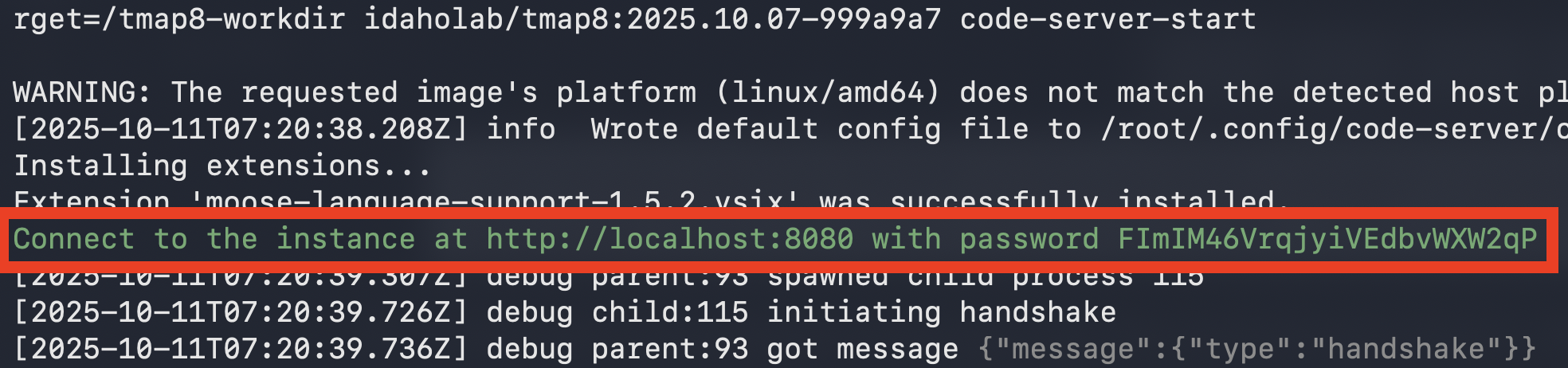
Within the web browser window from step 5, click on the three bars in the top left corner and click on Terminal -> New Terminal:
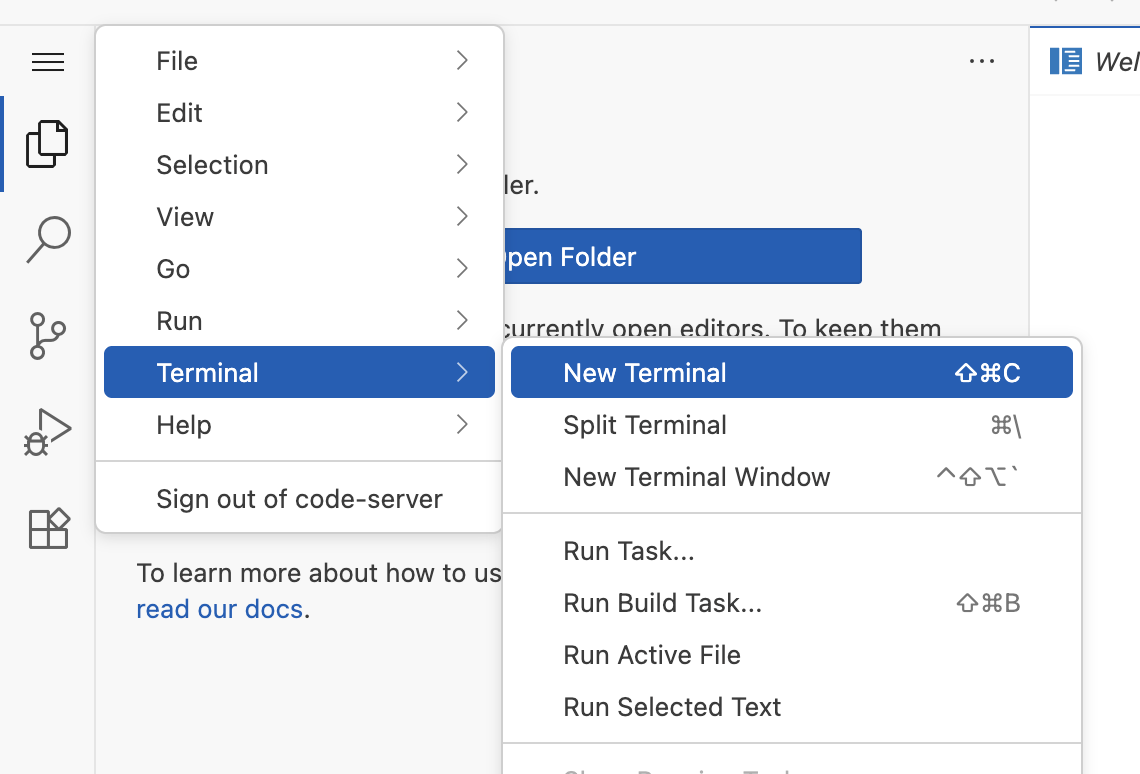
In the terminal window within the web browser, type the following commands to download the TMAP8 tests, which include the input files for TMAP8's V&V cases, example cases, and the cases highlighted in the TMAP8 tutorial:
cd /tmap8-workdirtmap8-opt --copy-inputs testsWhich should complete with a success message:
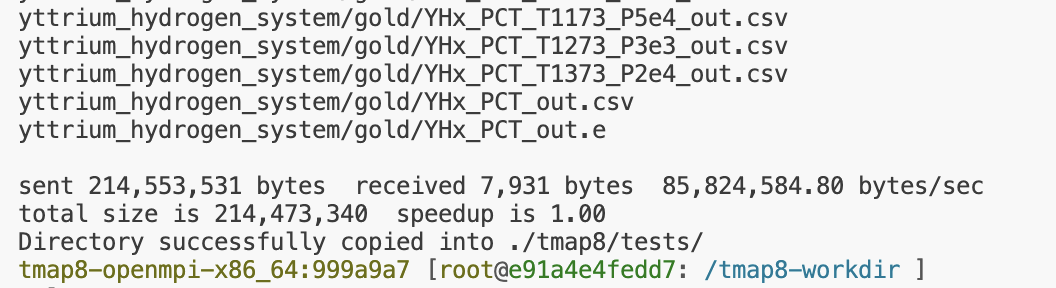
Entering the Environment
Once the setup instructions are followed above, you may re-create and enter the environment at any time using Steps 4 and 5 in "Instructions For All Platforms".
If you run into any issues with this installation procedure, please consider posting a question to TMAP8's GitHub Discussion Forum.