Example 2: Adding a Custom Kernel
Overview
This example builds on Example 1 and introduces how to create a custom Kernel, which is the mechanism for adding your physics into MOOSE. You can either follow along with the files in examples directory in the MOOSE repository or you can create your own app as explained here. When you are ready to build custom physics and code for you own physics/problems, you should work in your own MOOSE-based application.
Problem Statement
We consider the steady-state advection-diffusion equation for the 3-D domain shown in Fig. 1: find such that , on the bottom, on the top and with on the remaining boundaries. The velocity, is a known constant (1 in the vertical z-direction and zero otherwise).
The weak form of this equation, in inner-product notation, is given by:
,
where are the test functions and is the finite element solution.
Create an Advection Kernel
The advection component of the problem is defined by creating a C++ object that inherits from an existing MOOSE object.
In general, adding a new object to MOOSE requires creating a C++ object that inherits from the appropriate MOOSE object, in this case a Kernel. The following files in this example demonstrate this:
In addition to creating the new C++ class, newly created object classes must be "registered" in their .C files. C++ comments inside the ExampleConvection header and implementation files further explain some of the important details.
Input File Syntax
The only difference between this example and Example 1 is that the custom Kernel object created above must be included. Since this new object was registered, it is available and accessed using similar syntax to the Diffusion kernel. Thus, the [Kernels] block in the input file becomes:
[Kernels]
[./diff]
type = Diffusion
variable = convected
[../]
[./conv]
type = ExampleConvection
variable = convected
velocity = '0.0 0.0 1.0'
[../]
[]
Note, the variable name was also changed in this example to convected.
Running the Problem
This example may be run using Peacock or by running the following commands form the command line.
cd ~/projects/moose/examples/ex02_kernel
make -j8
./ex02-opt -i ex02.i
This will generate the results file, out.e, as shown in Figure 2. This file may be viewed using Peacock or an external application that supports the Exodus format (e.g., Paraview).
<br>
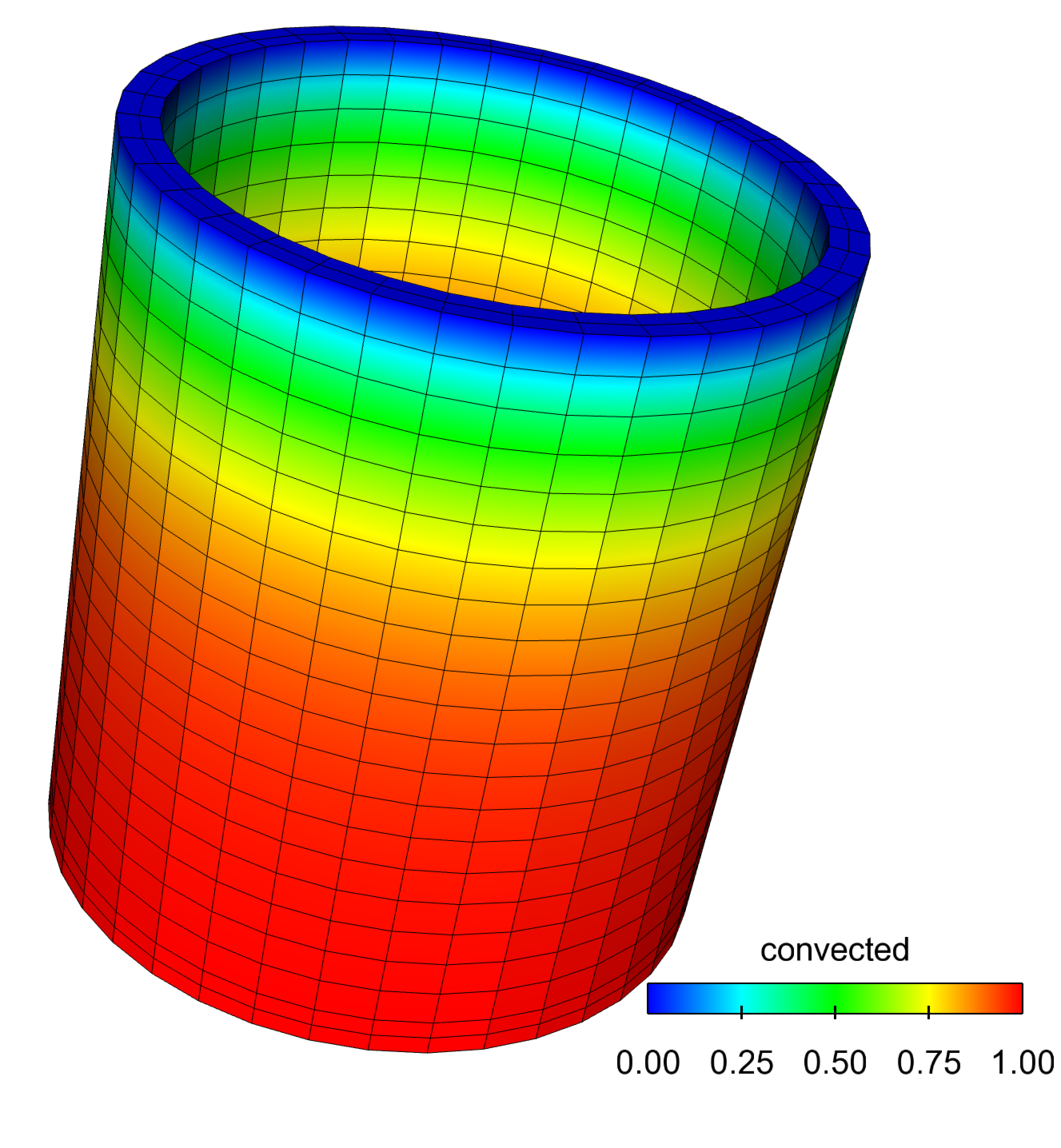
Example 02 Results