Setup VSCode for MOOSE code and input file development
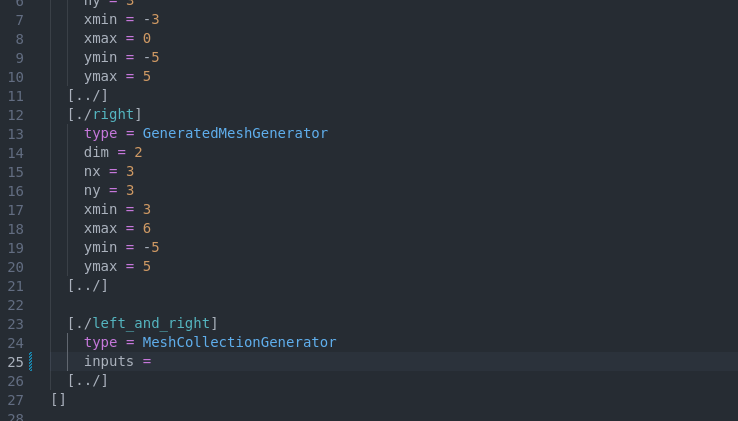
VSCode autocompletion in MOOSE input files.
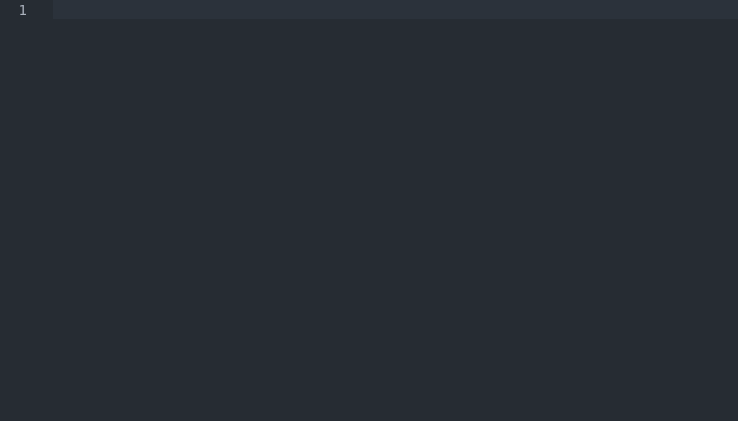
Autocompletion for MOOSE input files.

Outlines for MOOSE input files.
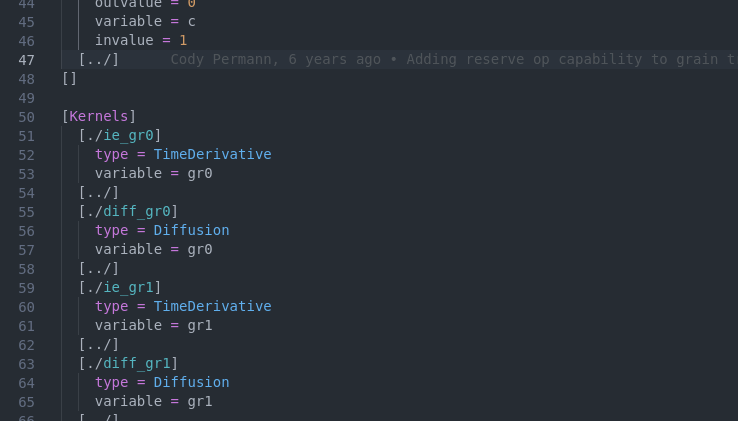
MOOSE input file formatting.
VSCode is a text editor developed by Microsoft with a flexible plugin structure. VSCode supersedes Atom. To customize VSCode for MOOSE development the MOOSE Language Support extension has been developed.
Setting up VSCode
Installation packages can be downloaded for Mac, Linux, and Windows operating systems from the VSCode website. The editor has an automatic update system for both the core editor as well as the installed extensions.
First Steps
On macOS, Start VSCode for the first time, then press
F1(orCmd-Shift-P) and typeShell Command: Install 'code' command in PATH. Press enter. This activates thecodeshell command for use from a terminal.On Linux the shell command is automatically installed.
Close VSCode. From now on we will _only_ start it from the command line using the
codeterminal command ensuring that VSCode sees the full MOOSE build environment.
Important commands
Cmd-Shift-Popens the command palette. Every available command can be accessed by typing a few letters here. The dropdown list shows the keyboard shortcuts.Cmd-Popens a file anywhere in the current project tree (i.e. below the directory in which you issued thecode .command. No need to know the precise path or even the precise spelling of the filename!
Extensions
The following extensions should be installed to effectively develop MOOSE based codes and edit MOOSE input files using VSCode
MOOSE Language Support: Syntax highlighting, automatic indentation, document outlines, mouse hover info, formatting, and auto-completion for MOOSE input files, C++ code snippets for all MOOSE systems, and highlighting of select MOOSE C++ types.
C/C++ Extension Pack installs a set of extensions to support C++ code navigation, syntax highlighting, etc.
Recommended settings
The following settings are recommended to pass the MOOSE GitHub CI pre-checks:
{
"workbench.colorTheme": "Atom One Dark",
"gitlens.hovers.currentLine.over": "line",
"[cpp]": {
"editor.defaultFormatter": "ms-vscode.cpptools"
},
"telemetry.telemetryLevel": "off",
"C_Cpp.default.cppStandard": "c++17",
"C_Cpp.default.includePath": [
"${workspaceFolder}/**",
"${env.CONDA_PREFIX}/**",
"/usr/include/**"
],
"workbench.editorAssociations": {
"*.C": "cpp",
"*.h": "cpp"
},
"files.trimTrailingWhitespace": true,
"editor.tabSize": 2,
"editor.formatOnSave": true,
"files.insertFinalNewline": true
}
The editor.formatOnSave , files.insertFinalNewline , and files.trimTrailingWhitespace options are helpful to avoid failing the automated code check in MOOSE's test suite. The C_Cpp.default.includePath settings ensure that includes installed with Conda/Mamba are found. The _Atom One Dark_ theme is available as an extension and provides the familiar Atom colors. GitLens is an extension that provides extensive git integration.