Profiling MOOSE code
For the deepest investigation into performance characteristics, we recommend using Google's gperftools package. This package is included as part of the environment package from the MOOSE installation process. Although it works best on Linux platforms, it also works reasonably well on Mac OS. Instruments also works well for profiling applications on Mac systems.
Install Google's gperftools
If your environment package from the MOOSE installation process has included Google's gperftools, you can skip this step. To install Google's gperftools on your own, our recommended procedure is to first install libunwind:
cd $HOME
git clone [email protected]:libunwind/libunwind.git
cd libunwind
autoreconf -i
./configure --prefix=$PWD/installed
make -j$MOOSE_JOBS
make install
and then the gperftools library:
cd $HOME
git clone [email protected]:gperftools/gperftools.git
cd gperftools
./autogen.sh
CPPFLAGS=-I$HOME/libunwind/installed/include \
LDFLAGS="-L$HOME/libunwind/installed/lib -Wl,-rpath,$HOME/libunwind/installed/lib" \
./configure --prefix=$PWD/installed --enable-frame-pointers
make -j$MOOSE_JOBS
make install
The configuration option –enable-frame-pointers is important for not degrading the performance when \emph{gperftools} is linked and profiling is turned on in calculations. This page has more explanations about this option. After this, gperftools is installed under $HOME/gperftools/installed that you can let the environmental variable GPERF_DIR point to. You could install gperftools in a different folder if desired. When compiling PETSc, you will need to add two configuration options to make use of this
cd moose
./scripts/update_and_rebuild_petsc.sh --CFLAGS=-fno-omit-frame-pointer --CXX_CXXFLAGS=-fno-omit-frame-pointer
libMesh automatically adds -fno-omit-frame-pointer to METHOD=oprof builds. However, if you want to do profiling with other methods, both libMesh and MOOSE should be built with CXXFLAGS=-fno-omit-frame-pointer. (On a related node, MOOSE will error if the user attempts to compile with either METHOD=devel or METHOD=dbg and with a non-empty GPERF_DIR as those methods add assertions that will make the resulting profiles misleading)
The gperftools library comes with a pprof binary. However, it is not maintained. A maintained version of pprof is located at the google repository. To use the maintained pprof, first install go using the instructions here. Once go is installed, follow the installation instructions for pprof here. In short, execute the command
go install github.com/google/pprof@latest
and then ensure that $GOPATH/bin (by default $HOME/go/bin) is in your PATH variable.
Google Performance Tools (Linux, Mac)
MOOSE has support for profiling with gperftools built-in. To use it, you must compile MOOSE with profiling support enabled. To add profiling support you set the GPERF_DIR environment variable to the location of a gperftools installation (i.e. $GPERF_DIR/lib/libprofiler.so should exist). It is also recommended you compile MOOSE in oprof mode to get complete/accurate profiling results. Then you compile MOOSE like normal - it should look something like this:
export GPERF_DIR=$HOME/gperftools/installed
export METHOD=oprof
cd [your-moose-app-repository]
make
This will compile your application with gperftools profiling support enabled. Note that you will get an error if you attempt to link gperftools (e.g. have GPERF_DIR defined in your environment) when building in dbg or devel modes. This is because MOOSE and libmesh insert a number of assertions in these modes that may significantly slow down the code and mislead the profiler about where hot spots are. Moreover, because gperftools hijacks functions like malloc, executables that link gperftools cannot be run with valgrind and produce meaningful results. Hence it is useful to guarantee some methods are available for running valgrind.
CPU Profiling
To profile your application, you will need to run a simulation of suitable duration - generally at least a few seconds long - while setting the MOOSE_PROFILE_BASE environment variable to a file base used to store the profiling data. Performing profiling run might look something like this:
MOOSE_PROFILE_BASE=run1_ mpiexec -n 32 ./your-app_oprof -i input_file.i
This will use the filename base you pass and append a suffix of the form [proc#].prof to generate an independent profiling data file for each MPI rank/process. The above example would generate files run1_0.prof, run1_1.prof, run1_2.prof, ..., run1_31.prof. It is allowed to include a directory in the filename base. You can use a command-line argument --gperf-profiler-on with a comma-separated list of MPI ranks to generate the profiling files only on the selected ranks. For example --gperf-profiler-on 0,2 with the above MOOSE_PROFILE_BASE will generate run1_0.prof and run1_2.prof. If this argument is not given, files of all ranks will be generated.
Heap Profiling
Similarly, you can do a heap profiling like this:
HEAP_PROFILE_INUSE_INTERVAL=104857600 MOOSE_HEAP_BASE=run1_ mpiexec -n 32 ./your-app_oprof -i input_file.i
HEAP_PROFILE_INUSE_INTERVAL represents that the code dump heap profiling information whenever the memory usage increases by the specified number of bytes. 104857600 is 100MB. You could choose a small number as well if your simulation does not use much memory. This example should generate files run1_0.xxxx.heap, run1_1.xxxx.heap, run1_2.xxxx.heap, ..., run1_31.xxxx.heap. Here xxxx denotes a sequence number, e.g., 0001 is the first dumped heap file, 0002 is the second dumped heap file, etc. More instructions on heap profiling can be found at here. It is allowed to inclue a directory in the filename base. You can use a command-line argument --gperf-profiler-on with a comma-separated list of MPI ranks to generate the profiling files only on the selected ranks. For example --gperf-profiler-on 0,2 with the above MOOSE_HEAP_BASE will generate run1_0.xxxx.heap and run1_2.xxxx.heap. If this argument is not given, files of all ranks will be generated. This argument can be very useful for reducing the number of profiling files when profiling with a large number of processes.
Analyzing Profile Data
Profiling data can be analyzed using the pprof utility which is included in the latest MOOSE environment package. Or you can also build/install it yourself. When using pprof, the exact same** compiled version of the binary you used to create the profile must** still be located where it was when the profile was created. pprof presents two types of profiling times - "flat" and "cumulative". "flat" times report the amount of time spent directly inside a function (i.e. excluding time spent in transitively called functions), and "cumulative" times report the complete amount of time spent in a function including its descendants (i.e. other functions called by the function transitively).
pprof has an interactive mode accessed by passing a profiling file to the command: pprof run1.prof. In interactive mode, you can run several commands to interrogate the profiling data. A few of these commands are described below, but there are others and several options you can see by entering help or help <cmd|option> in interactive mode or by running pprof --help on the command line. The following sections assume you are running in pprof's interactive mode. We demonstrate the usage of pprof for CPU profiling as follows, and the exact same command lines can applied to heap files as well.
GNU binutils version 2.37 introduced orders of magnitude slowdown in pprof symbolization. The interested reader can see this thread. It is not likely that this performance regression will be fixed any time soon. If using gperftools and pprof we strongly recommend using a GNU binutils version less than 2.37, otherwise the performance tools will simply be unusable. You can check your binutils version by running ld --version.
top N
top [N] shows the top N functions that used the most "flat" time:
pprof run1.prof
(pprof) top 12
Showing nodes accounting for 2030ms, 31.92% of 6360ms total
Dropped 362 nodes (cum <= 31.80ms)
Showing top 12 nodes out of 313
flat flat% sum% cum cum%
260ms 4.09% 4.09% 260ms 4.09% (anonymous namespace)::fe_lagrange_1D_shape
230ms 3.62% 7.70% 250ms 3.93% libMesh::DofObject::start_idx
210ms 3.30% 11.01% 240ms 3.77% std::_Rb_tree::_M_lower_bound
200ms 3.14% 14.15% 430ms 6.76% MooseVariableData::computeValues
200ms 3.14% 17.30% 200ms 3.14% libMesh::Elem::active
170ms 2.67% 19.97% 170ms 2.67% FEProblemBase::setNeighborSubdomainID
150ms 2.36% 22.33% 240ms 3.77% _int_malloc
140ms 2.20% 24.53% 150ms 2.36% libMesh::Elem::which_child_am_i
130ms 2.04% 26.57% 130ms 2.04% std::vector::size
120ms 1.89% 28.46% 120ms 1.89% std::vector::operator[] (inline)
110ms 1.73% 30.19% 200ms 3.14% _int_free
110ms 1.73% 31.92% 220ms 3.46% libMesh::Elem::level
(pprof)
svg and png
svg and png create a visual profiling graph showing function call relationships and time spent in each function. This is one of the most useful ways to look at the profiling data. The output is printed to screen by default - so you will want to redirect it to a file:
pprof run1.prof
(pprof) png > run1.png
This will create an image like this:
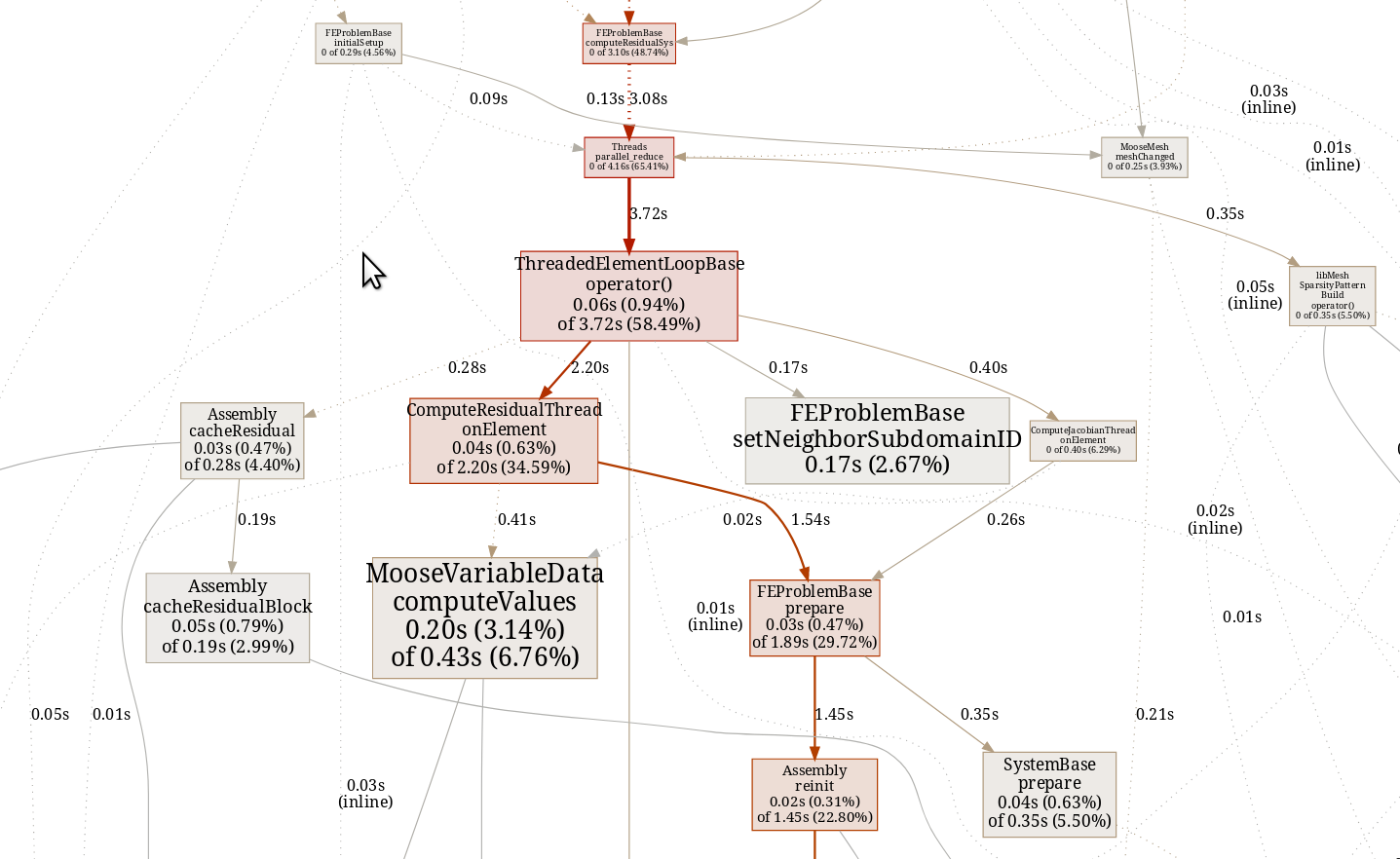
A few notes about data represented in the image:
Each function is represented by a box/node.
Boxes include two times/percentages: an upper one for "flat" time and a lower one for "cumulative" time with percentages of total runtime represented by each.
Each arrow represents a function call.
Arrows pointing from function A to function B are labeled with "cumulative" time spent in function B that resulted from being called by function A.
The more red a box/arrow is, the more "cumulative" time is spent in that function/path.
The larger a box is, the more "flat" time that function takes.
list
list [function-name] shows the code of a function line-by-line side-by-side with both "flat" and "cumulative" time spent on each line:
pprof run1.prof
(pprof) list Assembly::reinit
ROUTINE ======================== Assembly::reinit in /home/calsrw/animals/moose/framework/src/base/Assembly.C
180ms 5.47s (flat, cum) 21.65% of Total
. . 1627: _current_physical_points = physical_points;
. . 1628:}
. . 1629:
. . 1630:void
. . 1631:Assembly::reinit(const Elem * elem)
50ms 50ms 1632:{
. . 1633: _current_elem = elem;
. . 1634: _current_neighbor_elem = nullptr;
. . 1635: mooseAssert(_current_subdomain_id == _current_elem->subdomain_id(),
. . 1636: "current subdomain has been set incorrectly");
. . 1637: _current_elem_volume_computed = false;
. . 1638:
110ms 120ms 1639: unsigned int elem_dimension = elem->dim();
. . 1640:
. 30ms 1641: _current_qrule_volume = _holder_qrule_volume[elem_dimension];
. . 1642:
. . 1643: // Make sure the qrule is the right one
. . 1644: if (_current_qrule != _current_qrule_volume)
. . 1645: setVolumeQRule(_current_qrule_volume, elem_dimension);
. . 1646:
. 5.02s 1647: reinitFE(elem);
. . 1648:
. 230ms 1649: computeCurrentElemVolume();
20ms 20ms 1650:}
Instruments (MacOS)
Follow the steps below to get profiling information for your application:
Download the full Xcode distribution (iprofiler is not included with the Xcode command line tools distribution).
Compile MOOSE and your application in
oprofmode.Run your application through the profiler:
Newer versions of MacOS (Mojave):
instruments -t Time\ Profiler ./mooseapp-oprof -i input.i
This will create a directory instrumentscli[0-9]+.trace, where [0-9]+ denotes a number, which you can open using
open instrumentscli[0-9]+.trace
The Instruments application will open in a new window with the profile.
Older versions of MacOS (Sierra)
iprofiler -timeprofiler -T 10m ./mooseapp-oprof -i input.i
This will create a directory mooseapp-oprof.dtps which you can open using
open mooseapp-oprof.dtps
The Instruments application will open in a new window with the profile.